How to Add Google Adsense At Below Post Title
We give you step by step guide to add Google adsense ad code
below post title:
Create Google Adsense Ads
Step 1
Go to Google Adsense Account.
Step 2
Go to My ads tab and create a new ad unit.
Step 3
Create 300x250 Medium Rectangle or 336x280 Large rectangles
for best results.
Step 4
Now convert this code to HTML Parse Tool to change special
characters. For Convert In HTML Please Go To google-adsense-ads-code-converter and paste your adsense code here.
Step 5
Now copy Parsed HTML Code code.
Add Google Adsense Code Below Post Titles
Step 1
Go to Blogger Dashboard.
Step 2
Go to Blogger Template then click on Edit HTML button as
shown in below picture.
Step 4
Press Ctrl + F and search below code
<data:post.body/>
Step 5
Now copy and paste below code just above it.
<b:if cond='data:blog.pageType ==
"item"'><div align="center">
PLACE YOUR AD CODE HERE</div>
</b:if>
Tips: The above code show ad in center if you want to change
it to left or right then replaces center to left or right.
Step 6
Change PLACE YOUR AD CODE HERE with your Google Adsense code
Step 7
Click on Save Template Button.
Once you save your template your ad look something like
below picture.


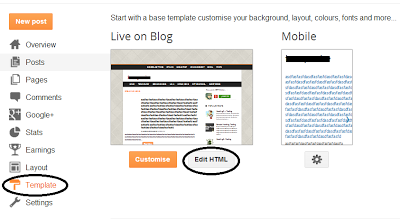


Post a Comment